Switch Aruba 6000 48G 4SFP (R8N86A)
- Access the Switch:
- Connect to the switch using a console cable or through the network if it has an assigned IP address.
- Use a terminal emulation program (e.g., PuTTY) to access the command-line interface (CLI).
- Enter Configuration Mode:
- Once you have access to the CLI, enter privileged exec mode using the
enablecommand.
- Once you have access to the CLI, enter privileged exec mode using the
- Configure Basic Settings:
- Set the switch’s hostname, management IP address, and other basic settings using commands like
hostnameandip address.
- Set the switch’s hostname, management IP address, and other basic settings using commands like
- Configure VLANs:
- If VLANs are part of your network design, configure them using commands such as
vlanand assign VLANs to specific ports.
- If VLANs are part of your network design, configure them using commands such as
- Configure SFP Ports:
- If you are using fiber optic connections, configure the SFP ports with the necessary settings. This might include configuring speed and duplex settings.
- Security Configuration:
- Implement security measures by setting up user accounts with passwords and configuring access controls if needed.
- Save Configuration:
- After making changes, save the configuration to ensure that the settings persist after a reboot.
- Verify Configuration:
- Verify your configuration by checking the settings and testing connectivity.
Remember to consult the specific documentation for your Aruba 6000 switch model and firmware version. If there have been any updates or changes since my last knowledge update in January 2022, it’s advisable to check the latest documentation or resources from HPE.
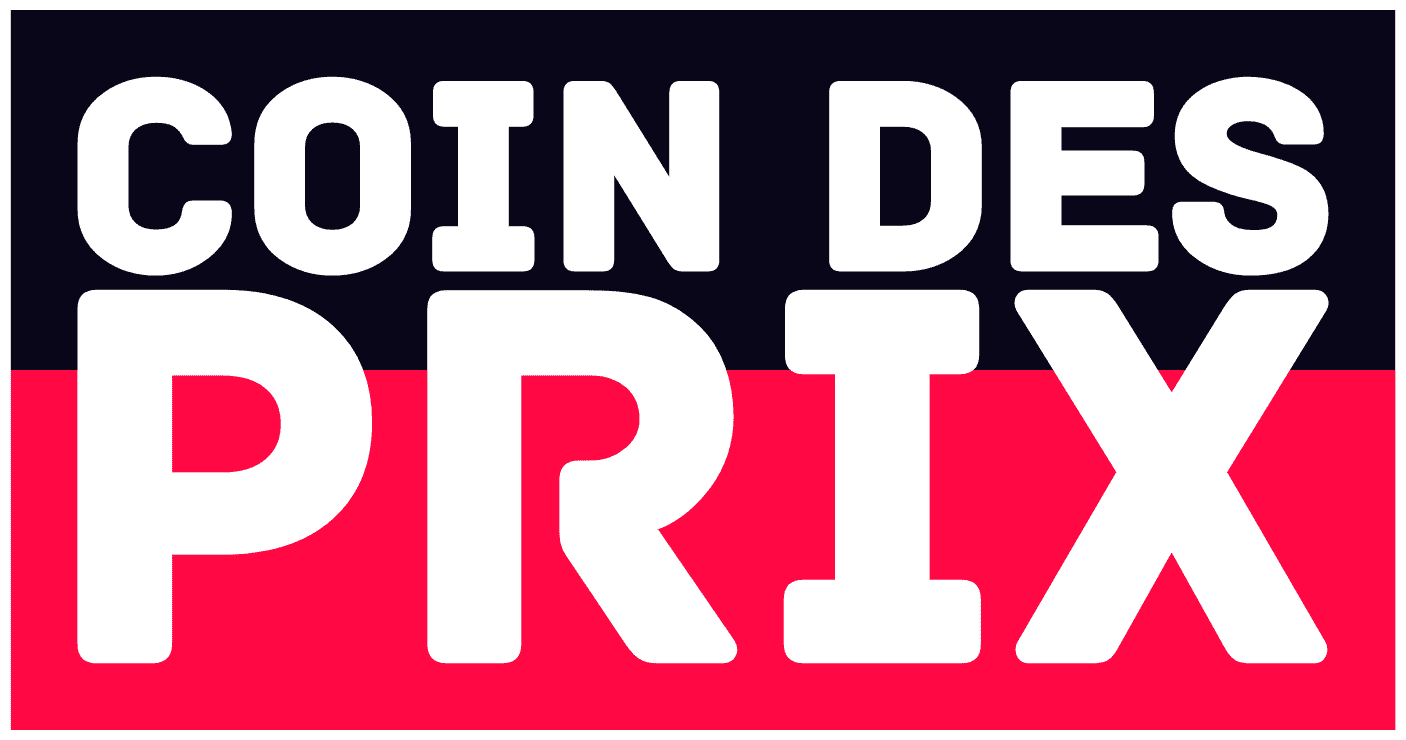


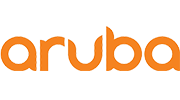








Avis
Il n’y a encore aucun avis